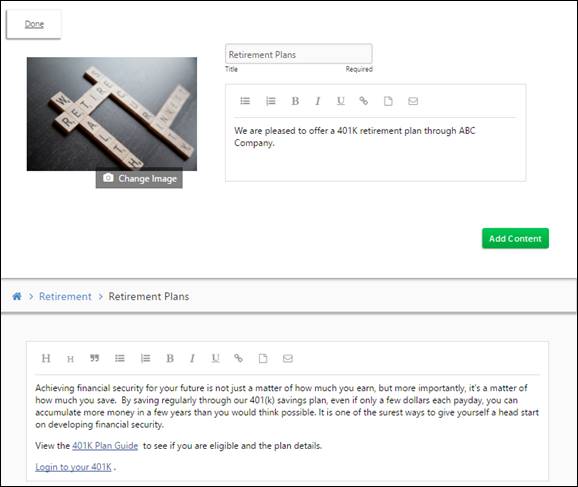
A content page is your way to communicate information about a select topic such as voluntary benefit plans, retirement options and steps you should take when facing a particular life event.
The example above is a Card Summary called “Retirement” and it includes two content pages. One content page includes includes 401K retirement plan information, a link to the 401K guide and a link for participants to login to the 401K, while the other links to a page of calculators, including one for retirement savings.
The content page includes a page title, image, description and rich text editor section.
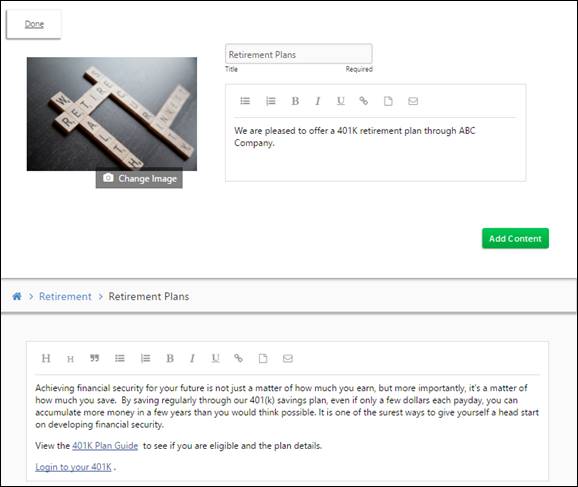
You can click Add Content to add a link to a website, content from the library or the calculators.
Content pages are added from the Card. Here is an example of a card
with content pages.
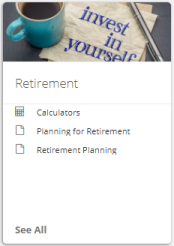
You can add a new content page or add an existing page from the content library using pages you previously created or stock pages provided by BenefitHub or your parent site(s). You also can add a link to the Calculators page described earlier.
Because only the top five content pages display on the Home page, you may need to reorder the pages on the card and in the event a page is no longer needed, you can delete the page from the card.
When two or more content pages exist on a card, the Order Content button displays.
Click Order Content and the reorder popup displays.
Drag and drop the pages into the correct order.
Click Save.
To delete a content page, click the X that displays on the right of the page.