From the Card, click Edit.
Click Add Content |
From Content Library.
The Content Library displays.
Click to navigate through the folders to locate the page you want to add.
Check the box to select the page.
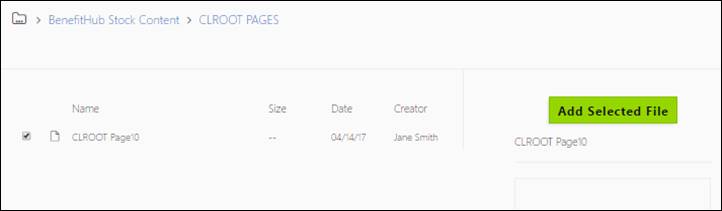
Click Add Select File. The page displays on the Card Summary.
Preview the card to see how it displays to the user when the card is active and then Save the card to keep the changes including the new content page or Cancel.
When you need to create a content page from scratch, you add a new content page.