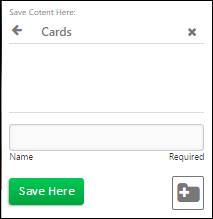You can:
A custom card displays on the multi-products home page and provides links to additional content -- content pages or other URLs. A card is similar to a file folder in that it groups related content. For example, a pet insurance card can include a link to a content page that educates about pet insurance, to a pet insurance calculator and to the sign-up for pet insurance.
When customizing or adding content to your site, you do so by clicking the Edit button and the site goes into edit mode.
When in edit mode with changes, the Preview | Save | Cancel buttons display.
Preview – allows you to view the page as it displays to the user when active.
Save – saves all changes made to the page. When you click Save, the page remains in edit mode and Done displays. Click Done to exit edit mode.
Cancel – closes edit mode without saving changes.

 . The Create
Folder Here prompt displays.
. The Create
Folder Here prompt displays.You return to the Save Content Here prompt
with the Cards folder selected.