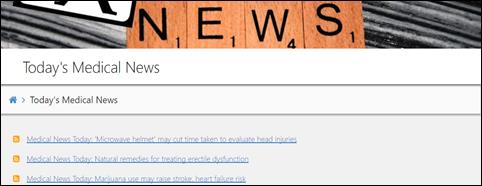From the Home page, click Edit.
Click Add Content. The menu displays.

Select Add News Feed. The card displays.
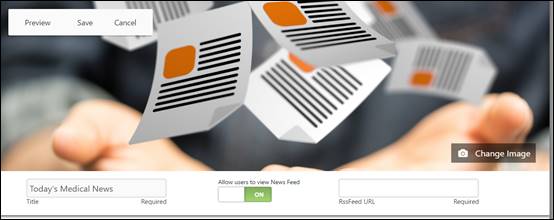
Enter the Title. This field is required. For example: Today’s Medical News.
Enter the RSS feed URL. This field is required. For example: http://rss.medicalnewstoday.com/featurednews.xml
If ready for users to view the news feed, click to turn the toggle to ON. Click Preview to see the page as it displays to users prior to saving the card.
Click Save. The Save Content Here message displays.