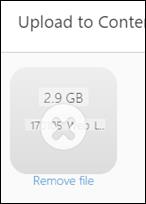From
the library, click . The Upload to Content Library screen
displays.

Note: Cancel
closes the screen without uploading.
You can drag and drop file
from your computer into the content library or to select files click
on either the blue Drag and
drop files here section or Browse
files.
The
Open screen displays. Only accepted file types display.
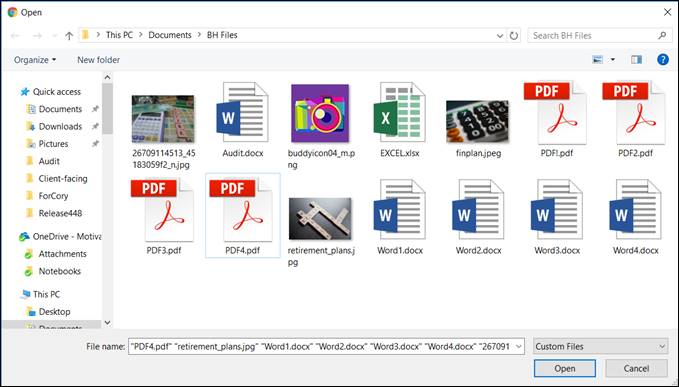
Select
the files to upload and click Open.
The files begin uploading.
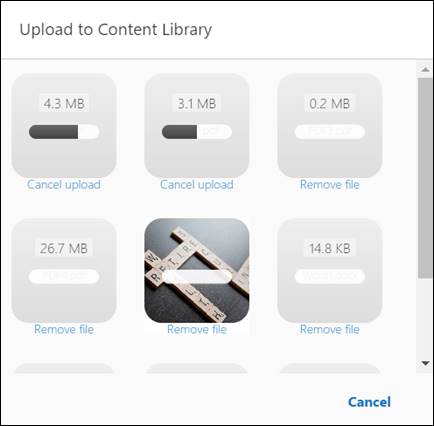
You can click Cancel to
cancel the upload; however, it will only cancel those files that have
not completed uploading.
Once
the upload is complete, you return to the content library.