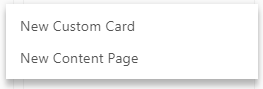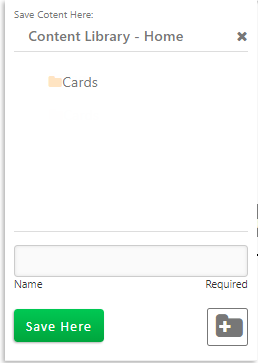Add Card from the Content Library
From the
Manage Content Library tool, you can add a card. When adding a card from
the library, the card is saved to the library and it is not
added to the site Home page. You can add the card to the Home page using
Add
Content | From Content Library.
Click  ,
located at the bottom of the page. A floating menu displays.
,
located at the bottom of the page. A floating menu displays.
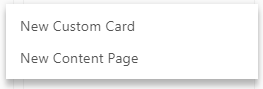
Select New Custom Card.
The card summary displays in edit mode. You can edit the header and
add content to the card.
Click Save. The
Save prompt displays.
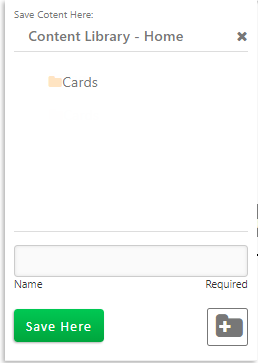
Select the folder. If needed, you can create a folder.
Enter the card name.
Click Save. The
card is added to the library.
If you click Cancel prior
to saving, the card is not added and the system returns to the Admin |
Settings dashboard.
You can Preview the card
summary to see how it displays to users.
Once edits to the card are complete and saved, click Done.
You return to the Admin | Settings dashboard.
 ,
located at the bottom of the page. A floating menu displays.
,
located at the bottom of the page. A floating menu displays.