Click  located at the bottom of the page.
A floating menu displays.
located at the bottom of the page.
A floating menu displays.
Select New Content Page. The page displays in edit mode. You can edit the header and add content.
Click Save.
The Save prompt displays.
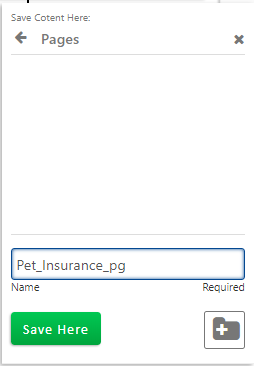
Select the folder. If needed, you can create a folder.
Enter the content page name.
Click Save. The content page is added to the library.